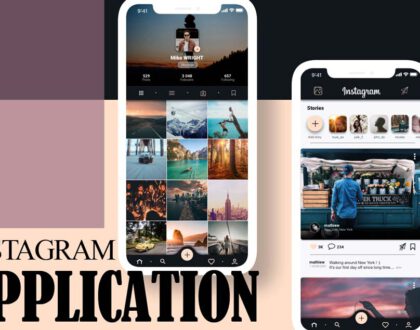Instagram Settings Section Guide

Do you want to make your page private? Wouldn’t you like everyone to see your page and stories? Are you looking to increase the security of your page?
Whatever you want to do on Instagram, you should be familiar with the settings section. In this article, we have prepared this article for you that explained the settings in detail and all the sections of Instagram.
How to enter the Instagram settings section
To enter the Instagram settings section, enter your profile from the options at the bottom of the page and then select the three-dot icon (on Android phones) or the spinning icon (on iPhone and Windows). In the image below, you can see the location of the two buttons on the iPhone.
When you entered the settings section, you will be faced with a variety of choices. In the following, we will introduce these features to you and explain the function of each one to you.
Just note that the Instagram settings page is divided into different sections, and we proceed according to this section.
Invite Friends
This section helps you invite your friends to Instagram and includes two options:
Invite Facebook Friends
By selecting this option, Instagram will ask you to connect your Facebook account to your Instagram account to invite your Facebook friends to Instagram.
Invite Friends
This option allows you to invite friends to log in to Instagram in different ways, such as emailing or sharing the Instagram app through other apps.
Follow people
In this section, you can find your friends and everyone you know and follow them on Instagram.
Facebook Friends
After connecting your Instagram account to your Facebook account, you can find your Facebook friends who are Instagram members and follow them if you wish.
Contacts
This option scans your phone numbers on your contacts and shows you the people who are Instagram members. Of course, if your friends have registered their phone numbers on Instagram. Otherwise, even if they are members of Instagram, they will not be seen in this section.
Account
General settings that are related to your user account are displayed here.
Photos of You
In this part, you can specify how to display images and posts in which you are tagged or mentioned. By default, all of these images related to you are automatically added to your page.
But by changing the settings from Automatic to Manual, you manually select which related images to display in your profile. There is also an option called Hide Photos, which allows you to remove any image you want from your profile.
Story Setting
The story part contains all the settings related to your stories. This section includes various settings.
Allow Message Replies
In this section, you can specify who can comment on your stories: Everyone, just the people you follow, or no one-off.
Allow Sharing
When this option is enabled, others can share your story with others in the form of messages.
Saving
Stories are for 24 hours, after which they are automatically deleted. So if you want the photo or video you upload to the story to be saved on your phone, you can choose Saved to archive (to save the story in the Instagram archive) and Save to gallery/camera roll (to save the story images and videos in the gallery). (Activate the phone camera).
Edit Profile
With this option, which is also on the main page of your profile, you can change your account information.
That is, specify or change your Profile Photo, Display Name, Username, Website Address, and Bio. You can also add your personal and confidential information, including email, phone number, and gender, through this section.
Change Password
When you click on this option, a page will open for you that contains three text boxes:
- Current Password
- Repeat the new password
- New Password, Again
After filling in the boxes above, click the blue tick or Save option. Now your password has changed.
Saved Login
Info Posts you’ve liked In this section, all the photos or videos you have liked during your use of Instagram have been saved to access them in the future.
Two-Factor Authentication
With this option, you can enable a two-step Instagram login. After activation, in addition to the password, an activation code will always be sent to your mobile number when logging in to your account, which you must enter to log in.
Blocked Users
You can see the list of all the users that you have blocked for any reason in this part to get them out of this situation in the future and if necessary.
Private Accounts
You enable this option when you want to make your account private. Normally, all the posts and videos you upload to Instagram, and even the list of people you have followed, can be displayed to all Instagram users, and anyone can follow you freely.
But by privatizing your account, everyone needs your approval to follow you, and they will not be able to see your posts until then.
Settings
Linked Accounts
This option is used to connect Facebook, Twitter, etc., accounts to Instagram. The advantage of selecting this option is in password recovery and synchronizing sent posts between Facebook, Twitter, and accounts.
Language
The language of the program is selected in this part.
Push Notification
If someone likes, comments, or follows you on your photo or comment, Instagram will notify you to let you know.
By entering this section, you can control these items separately and turn off items that you do not want to be sent a notification to you.
Cellular Data Use
By selecting this option, you can slightly decrease the volume of your Instagram consumption.
(Useless data) I recommend that you do not select the Useless data option as much as possible, as you may see more time to load and even lower quality loaded photos.
Comments
Instagram allows you to completely close comments for your Instagram posts, and no one can comment on your post if needed. If you do not want to close the comments completely, you can use the comments filter feature.
Manual Filter
In this section, you can choose specific words to be automatically censored and not displayed to you and other users if a comment contains those words.
For example, by filtering out some vulgar, racist, political, etc., words, you can have a cleaner and calmer atmosphere in your comments.
- Save Original
- Photo Saving Video After posting
By turning on these two options, set your Instagram so that after sending a photo or video, a copy of them will be saved in your phone’s gallery.
If these two options are off, the posts you record via Instagram’s built-in camera (raw version) will not be saved on your phone.
Add Account
By selecting this option in Instagram settings, you can create multiple accounts on Instagram.
last word
These days, the social network Instagram has global popularity. Also, this social network is not only popular among young people, but according to statistics, 32% of adults are also fans of this app. So it would help if you got acquainted with the way Instagram works and settings so that you can easily use and enjoy it.