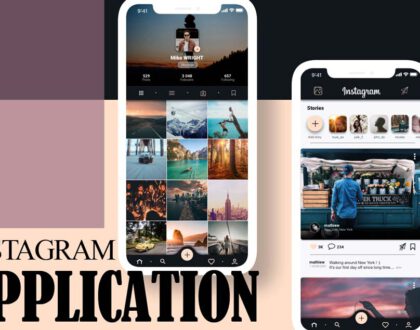Instagram & Facebook Disconnection (2021)

How can you disconnect Instagram from Facebook?
If you look at society, you will observe that people spend most of their time on social media.
Managing multiple social media at the same time takes a lot of time and energy. It is better to link the two popular social media such as Instagram and Facebook, together and save your time and energy.
By linking Instagram and Facebook, you can follow your Facebook friends on Instagram and see your Instagram post on Facebook. Interestingly, you use two social media at once, but it has its problems because some users need to be sure about their page privacy more than their pages linked.
In this article, we will teach you how to separate Instagram and Facebook accounts. At the end of the article, we prepared some frequently asked questions to solve your problems if your user accounts are linked on Facebook and Instagram following our step-by-step guide.
Disconnecting Instagram from Facebook steps for Android or iOS
- Sign in to your Instagram account.
- Go to the setting option.
- Under Settings, click on the Linked Accounts option.
- You will see a list of accounts linked to Instagram.
- From this list, click on Facebook and then click unlink.
- Then on devices with the iOS system, you will receive a message that guides you to verify by selecting yes, I’m sure.
- By following these steps, both of your accounts will be separated, and if you share a post on
- Instagram, your Facebook friends won’t see it.
Erasing previous Instagram posts from Facebook
Now your accounts are separated from each other. If you want to erase your Instagram posts from Facebook after separating your Instagram and Facebook accounts, Facebook has a simple way of doing so. Now follow the steps below:
- At first, log in to your Facebook account.
- Go to the Facebook Account Settings section and click on Apps.
- In the Apps and Websites section, click on log in with Facebook.
- Then find the Instagram option and click on it.
- Scroll to the bottom of the screen and tap the Remove App option.
- You will get a confirmation and must verify it by clicking on the Remove option.
- By doing these, all Instagram posts will be deleted from Facebook.
Although two social networks linking to each other let you use them easily, it depends on you to link Instagram and Facebook to each other or separate them to gain security in social media.
Frequently Asked Questions about Instagram’s Disconnection with Facebook:
What happens to the posts that shared by separating Instagram and Facebook accounts?
When you separate Instagram and Facebook accounts from each other, posts that you share on one of these social media will not observe on the other social media.
But this separation does not relate to previous posts when Instagram and Facebook were linked. But you can easily erase your Instagram posts from Facebook after separating your Instagram and Facebook accounts.
How do I separate my Facebook from Instagram?
To stop sharing your Instagram posts on other social networks:
- Go to your profile and click on it.
- Click on the Settings.
- Click on the account.
- Click on linked accounts, and then select (site name).
- Click on Unlink Account on (iOS) and unlink on (Android).
What happens if I separate my Instagram from Facebook?
By linking your Facebook to Instagram, you can change your account mode to a business account to have access to some additional options. So, by disconnecting them, you cannot use this feature on your Instagram. It’s better not to disconnect.
How can I change my Facebook account that is linked to my Instagram account?
- Go to your profile and click on it.
- Click on Settings.
- Click on the account, then linked accounts, and then select Facebook.
- If you did not enter this information before, so fill in the login information on Facebook.
- By default, your Instagram account will be shared on your personal Facebook profile.
- Then click on Share and select the page you want to manage.
Why hasn’t my Instagram been separated from Facebook?
Sometimes, someone used your phone to log in to Instagram and then linked Facebook and Instagram accounts.
- Click on the Facebook icon.
- If you see the wrong account, click on Unlink Account on iPhone and Unlink on Android.
- To confirm, click on Yes and then enter your login information on Facebook.
How do I separate two Instagram accounts?
- Click on Settings.
- Click on sign-in information.
- Click Next to the account you want to delete.
Separate your Instagram account from another social media account.
- Go to your profile section.
- Go to Settings.
- Click on the account.
- Click on linked accounts, and then click (site name).
- Click on the Unlink button.
- The click yes and unlike the accounts.
How do I separate my Facebook account from my Instagram?
- Click on Settings at the bottom of the list.
- Go to Privacy & Security and click Linked Accounts.
- If Facebook connects to your Instagram account, the Facebook icon will be blue.
- Click on the linked account, then click on the Unlink button.
How do I permanently delete my Instagram account from Facebook?
To permanently delete your account:
- Go to your Delete Account page.
- If you’re not signed in to Instagram on the web, at first, it will ask you.
- Then you should select the suitable answer to this question, “Why are you deleting your account,” and re-enter your password.
- Click permanently to delete my account.
How do I separate my Instagram from Facebook on my iPhone?
- Open Instagram on iOS
- Then tap the Settings icon at the top right of your profile.
- From there, scroll down to the settings section and click on Linked Accounts.
- There, then Facebook should be seen blue with a checkmark next to it.
- Click on it, then select the “Unlink Facebook” button.
What do I do to erase Instagram posts from Facebook after deleting them?
To do this, log in to your Facebook account and follow the steps below:
- Go to the Facebook Account Settings section and click on Apps.
- In the Apps and Websites section, click on log in with Facebook.
- Then find the Instagram option and click on it.
- Scroll to the bottom of the screen and tap the Remove App option.
- You will receive a confirmation message that you must verify by clicking on the Remove option.